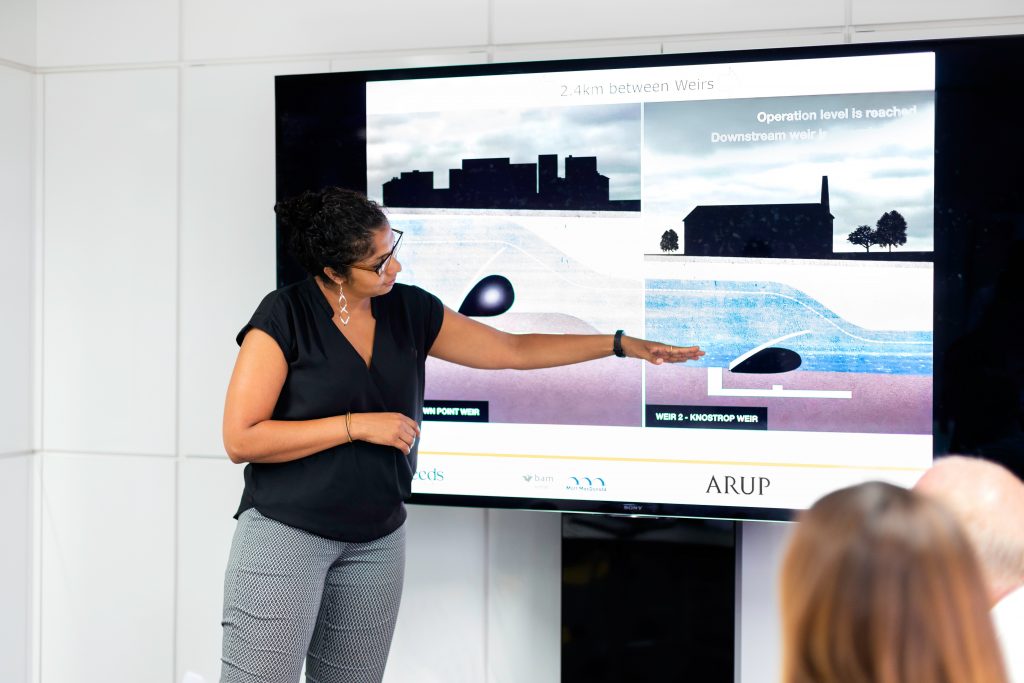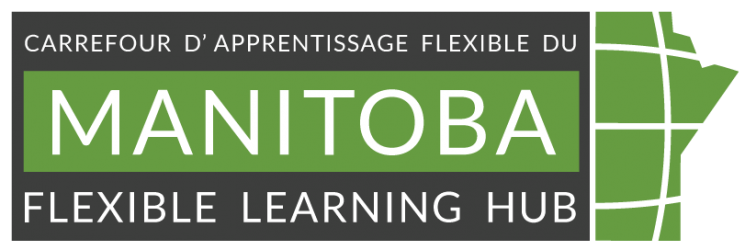Image by Seej Nguyen from Pexels
Audio in online teaching materials and communications
Content reviewed June 2023
Your class is an audio presentation, typically an audio-visual presentation. Some barriers learners might be facing with the audio portion of your content could include one or more of the following:
- Noisy background in their environment
- English or French is a second language
- Hard of hearing or deaf
- Neurominority (e.g., ADHD, Dyslexia or Autism)
- Have a vestibular condition that is affected by sound (e.g., Superior canal dehiscence syndrome)
To improve learning outcomes and knowledge transfer to students we have some practical steps for you to follow.
- Equipment and technology
- Planning for audio
- Communicating
- Example of including audio
- Audio: Horse neighing in distress
- Physical space
- When presenting
- Consideration for asynchronous presentations
- References
- Audio help for your online course
Equipment and technology
- Use a high-quality microphone.
- Turn on the auto-captions for each session in Zoom or other meeting software. You can often set that as default to happen all the time, so you do not forget.
- Record your sessions for student review (or asynchronous learning), some students who have difficulty processing auditory information, and difficulty with note-taking (writing and listening at the same time), may need another opportunity to process the information.
Planning for audio
- Review the audio to ensure you advise the audience of triggers such as containing violence, or loud or shrill sounds that can trigger vertigo in people with Superior canal dehiscence syndrome (SCDS) or people who are part of the neuro minority (ADHD, Autism).
- Build in advance notice of the trigger into the presentation and allow ample time for people to opt-out listening to the recording for your live session.
- Note the timestamps of where important sounds begin and where the sound ends. This allows them to focus on the key sounds and include them in the presentation.
- Review the audio transcript if one exists and edit for accuracy and add notes for emphasis where needed.
- If no existing transcript exists, generate a transcript of the audio, start with the auto-generated then edit the transcript for accuracy and add notes for emphasis where needed.
Tip: Practice speaking to ensure you can sustain volume, enunciation and pronunciation for whole sessions or classes, including a short voice warm-up routine before starting new teaching sessions.
Communicating
- Communicate about the audio as if people will not hear the audio.
- Provide a summary of key points to listen to. Include the timestamp information here.
- Include an audio description of any visuals being used in their lectures so that individuals with visual impairment or those who opt to listen as a primary learning mode can understand the context. For example:
- If you are drawing a graph, describe it as you draw it (“Here is the y-axis with value “a” and now I am drawing the x-axis with value “B”).
- When an image is on the screen, you can verbally describe it and key elements “On the screen, there is an illustration of a horse wearing a hat, who is driving a train.”
- When summarizing or transitioning to the audio: Replace phrases like: “As you heard”, “You are about to hear”, “As everyone could clearly hear” or another phrasing that assumes that everyone hears the same way with “This audio recorded…” “This record will … “, “This recording captured …”
- Host audio files and transcripts of the audio used in the synchronous presentation online. This allows learners to relisten to the audio asynchronously afterward. It also allows for learners who either opted out or who are hard of hearing and deaf students to have access to transcripts.
Example of including audio
Next is a 10-second audio file which will share the sounds of a mildly distressed horse. The house neighs in an irregular pattern. Between the neighs, there are heavy breaths from the horse and the sound of the horse hooves on the pavement as the horse moves around the stable stall in distress.
Audio: Horse neighing in distress
Audio from Lydmakeren at freesound.org
Audio transcript: Horse neighing in distress
0:00 Horse breathing and footsteps
0:01 Horse neighs
0:02 Horse neighs second
0:03 Heavy breath of the horse
0:05 Horse neighs
0:06 Heavy breath of the horse
0:08 Horse neighs
0:09 Loud clap of hooves on the pavement with quite short horse neigh
Physical space
- When it is feasible, present from a quiet space where background noise is reduced.
- Ensure adequate light falls on your face if you are on camera.
- Do not speak with your back or side of your face to the camera.
- In blended or distributed classes ensure the camera for online members captures your face.
When presenting
- Keep hands, glasses, and other objects away from your mouth when talking.
- Speak clearly and naturally, though perhaps more slowly than usual to ensure your audience can follow you either via the audio or captions.
- Speak in a normal (and not exaggerated) manner.
- Pausing slightly after technical terms is helpful to allow auto-captions to correctly caption and lip readers to understand.
- Do not pace around this makes it hard for lip readers and hard-of-hearing individuals to follow conversations and hard for remote learners to see everything.
Consideration for asynchronous presentations
- Include a transcript of the audio presentation in the Learning Management System (LMS).
- Start with the auto-generated transcript then edit the transcript for accuracy.
References
Audio Content and Video Content by W3C
The Complete Guide to Captioned Videos by Meryl Evans
What You Need to Know About Types of Video Captions by Meryl Evans
Student accessibility services handbook for faculty and staff by The University of Manitoba Student Accessibility Services
InklusivComm Interviews by Denis Boudreau
Why some people get dizzy when hearing certain sounds from ScienceDaily
Audio help for your online course
If you are looking to record voiceovers, podcasts or other high-fidelity audio for your online, blended or distributed course the MB Hub has access to a full audio recording studio which can be booked by our one-on-one consultation service.
We have staff to help you with audio cleanup and repair or mixing and mastering existing audio as part of your online, blended or distributed courses.
The audio and video studio is located at UM Fort Garry Campus in The Centre for the Advancement of Teaching and Learning.
Book a one-on-one “Creative Media Consultation” with our digital media specialist to begin your project today!
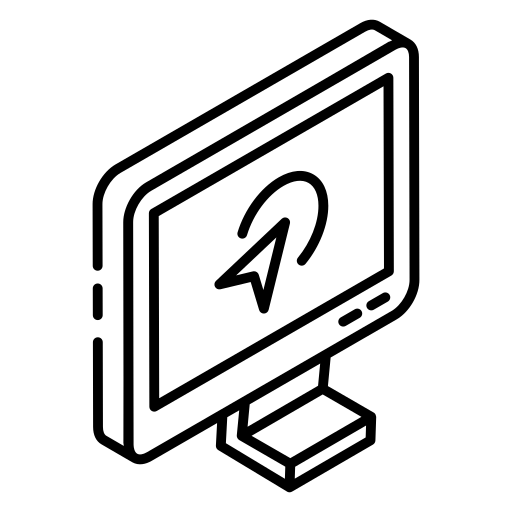
You may also be interested in

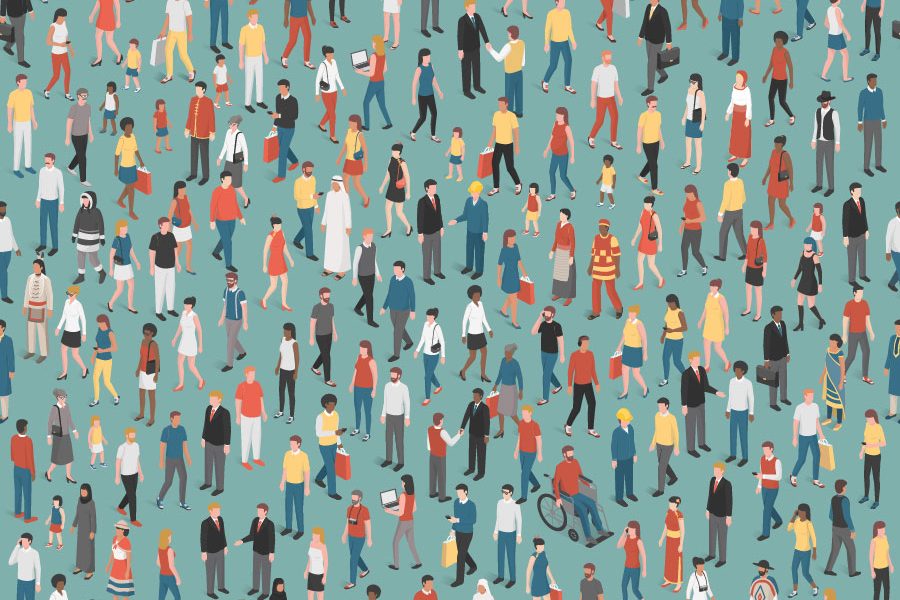
Equity, Diversity, and Inclusion in Online Teaching: Where to Begin