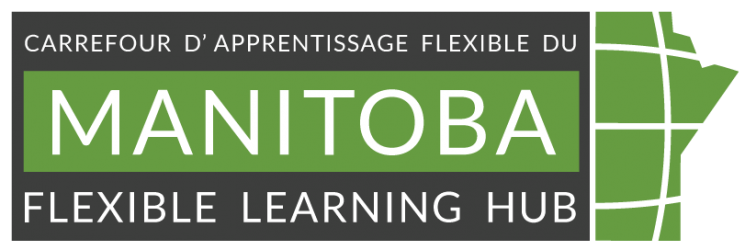Image by pressfoto from Freepik
An accessibility checklist for educators
Written by Ariful Hoq Shanil
Adviser: Johnathan Bevan, Educational Developer, Accessible course design coaching
Edited by Debra Sinkarsin
Content reviewed May 2024
Highlights
- Ensure your digital course or resource is easy to navigate for all users.
- Provide accessible media by including captions for videos, transcripts for audio, and alt text for images.
- Test your resource with real users who have disabilities (whenever possible) to gather feedback for improvements.
- Adopt design and tech practices that are compatible with assistive technologies and inclusive to all users.
Introduction
The landscape of Manitoba’s post-secondary education sector is evolving, shaped by innovative approaches and a commitment to accessibility. In an era where education transcends physical boundaries, online learning experience has become an integral part of teaching and learning at post-secondary level. Digital accessibility emerges as a fundamental pillar of online learning experience. It should be incorporated throughout the online course development process, as it is the legal and ethical responsibility of institutions, as well as a quality assurance standard for best practice (Kaylor, 2023; Quality Matters, n.d.).
The Accessibility for Manitobans Act (AMA) underscores the legal responsibility of educational institutions to provide accessible digital resources. It focuses on removing and preventing barriers that exist digitally from Manitoba’s educational institutions (Manitoba Accessibility Office, n.d.).
This resource equips educators with practical guidelines to ensure that digital content is accessible to all learners, regardless of their abilities. By embracing these principles, we empower students to engage fully, learn effectively, and thrive in the digital realm.
Why accessibility matters
“When access is centralized at the beginning of every action or event, that is radical love.”
Leah Lakshmi Piepzna-Samarsinha, 2018
There are eight million Canadian or 27% folks living with at least one disability, aged 15 or older. In Manitoba, this number goes to 29.2% (Statistics Canada, 2022). It’s highly likely for you, as an instructor, to be working with the students who have either undocumented, undisclosed, or perhaps undiagnosed needs that are impacted by how you prepare and present your digital learning resources. Among total disability numbers in Canada, 30% of people come under learning, development, dexterity, memory, seeing, or hearing disability. That implies every three in ten of your students may likely be impacted by basic readability, colour, image, and/or audio-visual content accessibility accommodations when creating your digital learning resources (Power, 2022; Statistics Canada, 2022). By ensuring online content accessibility, you can bridge the gap for learners with disabilities and enable them to have an equitable space for learning. Moreover, accessible content benefits everyone. Clear alt text for images, well-structured documents, or captioned videos enhance comprehension for all learners. When barriers are removed, engagement and learning outcomes increase.
Quick checklist on accessibility
Accessibility is a broad area. Schilling (2024) looks at the accessibility through three dimensions i.e., technical, content, and human dimension. The following checklist is built considering technical dimension only which guides instructors to make online content accessible. Besides, most of the design recommendations of this checklist align with Web content accessibility guidelines (WCAG) 2.1 AA level, which is a requirement for AMA.
Heading and structure
- Organize content under headings and subheadings.
- Headings and subheadings are used sequentially (e.g., Heading 1. Heading 2, etc.) as well as logically (if the title is Heading 1, then there should be no other Heading 1 styles as the title is the uppermost level).
Font
- Keep font size 12 point or higher for body text.
- Keep font size 9 for footnotes and endnotes.
- Use standard sans-serif fonts (such as Arial, Verdana) rather than serif fonts (Times New Roman, Garamond).
Colour
- Ensure good contrast between text (or images of text) and its background, with a contrast ratio of at least 4.5:1 or higher. When using bold or large text (18pt or larger), a 3:1 ratio is sufficient.
- Colour should not be the only way to perceive meaning. For example, if a bar graph uses colours to represent different years, also use patterns (like dots, stripes) on the bars. This way, the graph can still be accessible for colourblind students.
Images
- Include alternative text (alt text) description of the image’s content or function.
- Graphs, charts, and maps also include contextual or supporting details in the text surrounding the image.
- Do not rely on colour to convey information. For instance, if you’re using a heat map to represent student grades in a course, don’t rely solely on colour gradients. Also use numerical values or different textures to represent the data.
- Images that are purely decorative should mark as decorative in Learning Management System (LMS) or documents. The alt-text should specify this as “decorative image”.
Links
- Add meaningful or descriptive text in context for link.
For instance, instead of writing “For next week’s reading, click here”, write “For next week’s reading, please refer to Chapter 5: Evolution of Species”. It provides more context and meaning for all students, including those using screen readers. Do not use generic text for a link such as “click here” or “read more”. - It’s recommended to open a link in the same window or tabs.
- If a link must open in a new window or tab, a textual reference is included in the link information (e.g., [New Tab]).
Table
- Include row and column headers.
- Include a caption.
For example, if you’re creating a table that shows the weekly schedule for a course, include a caption like “Table 1: Weekly Course Schedule”. This caption clearly communicates the purpose of the table, making it more accessible for all students, including those using screen readers. While you are using any LMS, use HTML editor to include table caption. It could look like: Table 1: Weekly Course Schedule - Avoid merged or split cells.
- Avoid using tables for presentation-only purposes.
- Avoid using tables to segment content on a page or document.
Audio-visual content
- For all audio content include a caption or a transcript. The transcript includes all speech content and relevant descriptions of non-speech audio and speaker names/headings where necessary.
- Videos should have captions of all speech content and relevant non-speech content that has been edited by a human for accuracy.
Reading order
- Ensure the correct reading order is to keep things linear on the page or screen, as screen readers will read the content from top to bottom by default.
- Use built-in Accessibility Checkers in word processors, PowerPoint, PDF editors, and web editors often can identify potential issues with the reading order of content.
It is our hope that by incorporating these recommendations, educators will embrace digital accessibility as an opportunity to enrich the learning experience of all online learners.
Downloadable resource
We created a version of this checklist in MS Word that you can print out and use while checking your course materials.
References
BC Campus. (2018). Appendix A: Checklist for Accessibility. Accessibility Toolkit – 2nd Edition. Retrieved from opentextbc.ca.
Chambers, P. (2023). Scenarios and solutions: an instructional designer’s perspective on creating accessible course. Guide to Digital Accessibility
Manitoba Accessibility Office. (n.d.). Accessible Information and Communication Standard Regulation. Retrieved from accessibilitymb.ca
Kaylor, K. J. (2023). Six keys for accessible online course development. Guide to Digital Accessibility
Piepzna-Samarasinha, L. L. (2018). Care Work Dreaming Disability Justice. Arsenal Pulp Press.
Power, R. (2022). Accessibility in online learning. Thriving online: a guide for busy educators. Retrieved from [doi.org/10.51357/ERZM7438]
Rebus Community. (2019). Accessibility Assessment. The Rebus Guide to Publishing Open Textbooks (so far). Retrieved from press.rebus.community.
Rice University. (n.d.). Web Content Accessibility Guidelines. Digital Accessibility. Retrieved from access.rice.edu.
Statistics Canada. (2022). Canadian Survey on Disability. (Catalogue number: 11-627-M). Retrieved from www150.statcan.gc.ca. ISBN: 978-0-660-68707-0.
Schilling, K. (2024). Session 6: Accessibility and Inclusive Design. In Textbook Success Program: January 2024 Cohort. Rebus Community. Retrieved from forum.rebus.community.
The World Wide Web Consortium (W3C). (2023, September 21). Web Content Accessibility Guidelines (WCAG) 2.1. Retrieved from www.w3.org.
Help for your online or blended course
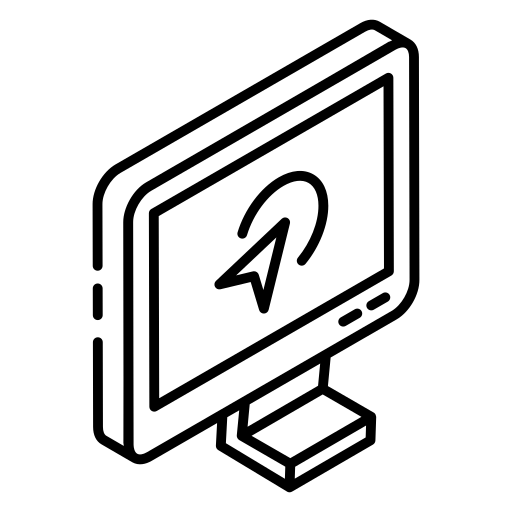
If you are looking for help with accessibility of your course design? We have staff you can consult with for your online, blended or distributed courses.
Book a one-on-one “Instructional Design Consultation” with our Instructional designer to build more accessible content today!