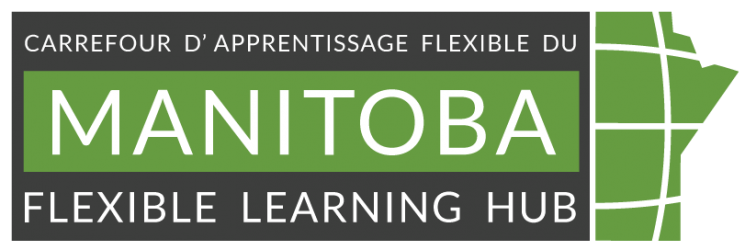Image by pressfoto from freepik
Teaching Tools: Active Learning and Student Engagement
review date October 20, 2025.
adaptation by Ariful Shanil, MB Hub instructional designer
This document was initiated by Dr. Jennifer Baumgartner, Associate Professor at Louisiana State University. Originally called Active Learning while Physically Distancing by Louisiana State University (LSU) is licensed under a Creative Commons Attribution-NonCommercial-ShareAlike 4.0 International License. MB Hub had adapted this to change physical distancing to Dual delivery, which is more appropriate for our partner situations.
As instructors we are all seeking practical strategies to make our teaching more engaging and impactful in our new reality. Some common teaching goals and face-to-face (F2F) active learning techniques are often used to achieve these goals, along with corresponding approaches for online synchronous, online asynchronous, and blended (dual) delivery settings. In column three, we have two scenarios:
Scenario 1: When multiple classes are connected virtually.
Scenario 2: While a group of students participates in an in-person class, the remaining students join synchronously via a video conferencing platform, such as Zoom, Teams, or Google Classroom.
Learn more about active learning activities (ALA) from the Waterloo University webpage Active Learning Activities | Centre for Teaching Excellence | University of Waterloo. Note that not all the ALA are listed below in the tables, but the majority of the are listed.
GOAL: Engage Content Learning + Support Communication Skills Development
| Active learning technique | Online—Synchronous | Online—Asynchronous | Dual Delivery |
|---|---|---|---|
| THINK-PAIR-SHARE | Use breakout meeting rooms in online video conferencing platforms to simulate pair group discussions. | Pose an equivalent question to the asynchronous students, either in video or text, and ask them to respond in a small or paired group discussion forum. The group reports can be shared with the larger class discussion forum. | Scenario 1: Divide each class into pairs or ask students to choose a partner. Allow time for sharing- either from a distance or using digital tools. The pair will share their reflection with everyone through video conferencing chat or a larger class discussion forum. Scenario 2: Divide into in-person classes into pairs or ask students to choose a partner. The pair will report back to everyone through video conferencing chat or a larger group discussion forum. For online participants, use breakout meeting rooms in online video conferencing platforms to simulate the pair discussion. Each pair will report back to the larger class through video conferencing chat or a large group discussion forum. |
| SMALL GROUP DISCUSSION | Use breakout meeting rooms in online video conferencing platforms to simulate small group discussions. Students may also use collaborative document tools (e.g., Google Docs) to record thoughts. Provide group assignments and workshop formats for small teams to hold online brainstorm meetings, creating content or solving problems together using collaboration tools between live sessions. | Pose an equivalent question to the asynchronous students, either in video or text, and ask the students to respond in a small group discussion forum. The group reports can be shared with the larger class discussion forum. Ask students to use digital pinboards, such as Padlet, to share content and engage in discussions. | Scenario 1: Create mixed breakout rooms with students from different classes. Pose a question or problem. Each group collaborates in a shared Doc or board. Assign a recorder from each group who can take notes in a shared doc. Report back to the larger group. Scenario 2: From small groups with in-person students and from other small groups with remote students. All groups contribute to the same Google Doc or Padlet board. Each group posts a summary. An instructor can facilitate a larger class discussion. |
| TURN & TALK | Use the chat feature. Ask a question and let the students reply with a brief response. Read them out loud to the whole class or cut/paste the chat into a word cloud generator to share (try Wordle). Could also use meeting rooms with a reporter to share. | Assign partners and pose a question, asking them to share their ideas, in a discussion forum, via email, or other tools like Flip in Microsoft Education accounts, Marco Polo or Loom | Scenario 1: Create a shared Doc, e.g. Google Doc or Padlet. Assign small groups to a section. Post prompt or questions for each group. Students will type responses and comment on each other’s ideas. Scenario 2: Assign partners in the classroom and remotely connect students who can talk. Alternatively, students can “talk” through a shared Google Doc or slide show. Another option is to assign a Google Slidedeck to groups of about eight students, including in-person and remote students. The group can meet in a breakout room. Provide instructions on the slide deck. Here is an example. |
| PARTIAL OUTLINES/SLIDES PROVIDED FOR LECTURE | Create a set of class notes with blanks for important information and share on the LMS. Encourage students to fill in the blanks during the class session. | Create a set of class notes with blanks for important information and share on the LMS. Encourage students to fill in the blanks during the class session and while viewing course materials. | Create a set of class notes with blanks for important information and share on the LMS. Encourage students to fill in the blanks during the class session. |
| PAUSING IN LECTURE | Break up your synchronous presentation by stopping for a quick activity, such as asking students to respond to a question in chat, complete a sentence, or answer a question in a poll. | In your recorded videos, insert points for students to pause and reflect on what was just said, complete an activity such as answer questions using a quiz function (try Edpuzzle for this). | Pause during your lecture to ask a question, give a poll, or ask students to identify the three things they have learned so far in the class. |
| POSTERS & GALLERY WALK | Use shared spaces for small groups to record ideas using collaborative tools such as Padlet and various Google Docs and then view those with the whole class. | Use shared spaces for small groups to record ideas using collaborative tools such as Padlet and various Google and ask students to review these ideas as part of the module’s activities. | Use virtual poster boards (such as Padlet) to record ideas or reflections. View these posters with the entire class |
| FISHBOWL | Students can take turns role-playing or miming a solution, and others can watch and respond in chat or live discussion. Encourage students to turn off their webcams to ensure the focus remains on the student miming. Students in the fishbowl can be remote (participating in a chat, Google doc, or Zoom conversation as a small group), while other students are outside the fishbowl observing. This is a good approach to engagement- those who are “in the fishbowl” for the lesson commit to having their video/audio on. The professor leads the whole class discussion among the listeners afterwards. You could also run a “Pictionary” version online. Tools like Skribbl allow users to join private rooms and even to create a specific word bank (i.e., containing terms from class). | Students can record themselves with role play/miming a solution, and others can respond in a discussion forum. | Students can take turns role-playing or miming a solution for others to critique, watch, etc Students in the fishbowl can be remote (participating in a chat, Google doc, or Zoom conversation as a small group), while face-to-face students are outside the fishbowl observing. Then the professor leads the whole class discussion among the listeners afterwards. |
GOAL: Engage + Check Understanding
| Active learning technique | Online—Synchronous | Online—Asynchronous | Dual Delivery |
| POLLING | Use a polling tool to ask questions and show responses in real-time. | Use the polling feature in your LMS and share the results in a class announcement, email, or within the LMS. | Use an online polling feature and share results with the class. Students without a device can use colored cards, Plickers, hands, or vertical movement to indicate their choice. |
GOAL: Monitor/Assess Understanding
| Active learning technique | Online—Synchronous | Online—Asynchronous | Dual Delivery |
| QUICKWRITE | Pose one to two questions in a discussion forum and have students respond. Instructors may ask some students to share a selection of responses or a summary of their responses with the whole class. | Pose an equivalent question to the asynchronous students, either in video or text, and ask them to respond in a small or paired group discussion forum. The group reports can be shared with the larger class discussion forum. | Scenario 1: Divide each class into pairs or ask students to pose one to two questions in a discussion forum and have students write a response. Instructors may ask some students to share a selection of responses or a summary of their responses with the class. |
| MUDDIEST POINT | Encourage students to identify any unclear or “muddy points”. Muddiest points can be added in Zoom chat or on a shared screen. | Pose a question in a discussion forum or other shared space, or submit a video chat (Tools that could work for video chat are: Flip in Microsoft Education, Loom, Marco Polo, Padlet, SeeSaw.) | Pose a question in a discussion forum or other shared space or submit a video chat (Tools that could work for video chat are: Flip in Microsoft Education, Loom, Marco Polo, Padlet, SeeSaw.) |
GOAL: Reflect on Learning
| Active learning technique | Online—Synchronous | Online—Asynchronous | Dual Delivery |
| FOUR CORNERS | Students have 4 coloured cards that can be used. Held up the webcam when asked a question to display their answer. A Zoom poll could also be used. | Have students make a choice using the poll feature in your LMS. | Students have 4 coloured cards (or raise hands option for virtually connected students). These are displayed when a question is asked to show the answer. An online collaborative document or online polling could be used. |
| WHAT’S MISSING? | Use slides, present a list of ideas, terms, equations or rationale. Students can respond with what is missing using chat, poll or live discussion. | Using slides, present a list of ideas, terms, equations or rationale. Students must respond in the discussion forum with what is missing. It can also be done using a lesson or quiz. | Using slides, present a list of ideas, terms, equations or rationale. Students respond with what is missing using a collaborative document or poll. It can also be done individually in notes and then discussed in share-outs. |
| AHA WALL | In real time, ask students to post an “aha” in the chat and use these to guide discussion or future instruction. | Ask students to post an “aha” in the discussion forum and use these to guide discussion or future instruction. | Ask students to post an “aha” in the discussion forum or in the chat. Use these to guide further discussion or future instruction. |
GOAL: Strengthen Understanding
| Active learning technique | Online—Synchronous | Online—Asynchronous | Dual Delivery |
| PRO/CON LIST | Together, create a pro/con list using collaborative Google Docs in real time or on a shared screen. | Together, create a pro/con list using a collaborative Google Docs | Generate a pro/con list using collaborative documents, such as Google Docs. |
| CONCEPT MAP | Use an online tool (such as Mindmeister) to have students work collaboratively in real-time to add to the concept map. | Use an online tool (such as Mindmeister or coggle) to have students work collaboratively to add to the concept map over the course of a module. Google Draw may be a useful tool. | Use an online tool (such as Mindmeister), to have students work collaboratively in real-time to add to the concept map. |
| VISUAL PROMPT | Offer a visual prompt and ask students to respond. This can be done using tools like VoiceThread, Annotate, or similar tools. Students can record a short video responding to a teacher’s video. | Offer a visual prompt and ask students to respond. This can be done using tools like VoiceThread and Annotate. | Offer a visual prompt and ask students to respond using live poll technology (such as Polleverywhere, Slido, or Mentimeter. |
| ENTRY/EXIT TICKET | At the beginning or end of a class/ module, ask students to respond to a question in the chat or discussion forum or use a polling program to ask questions. | At the beginning or end of a class/module, ask students to respond to a question in the chat, poll, or discussion forum. | At the beginning or end of a class/ module, ask students to respond to a question using paper or a virtual response in a chat, poll or a discussion forum. Turn in to the instructor. Alternatively, you could use e-polling tools. |
GOAL: Active Engagement + Planning for Future Learning Connections
| Active learning technique | Online—Synchronous | Online—Asynchronous | Dual Delivery |
| BRAIN-STORMING CHALLENGE | Together, create a pro/con list using collaborative Google Docs in real time or on a shared screen. | Together, create a pro/con list using a collaborative Google Docs | Generate a pro/con list using collaborative documents, such as Google Docs. |
| COLLABORATIVE SUMMARIES | Use an online tool (such as Mindmeister) to have students work collaboratively in real-time to add to the concept map. | Use an online tool (such as Mindmeister or Goggle) to have students work collaboratively to add to the concept map over the course of a module. Google Draw may be a useful tool. | Use an online tool (such as Mindmeister), to have students work collaboratively in real-time to add to the concept map. |
| 1-MINUTE QUIZ | Offer a visual prompt and ask students to respond. This can be done using tools like VoiceThread, Annotate, or similar tools. Students can record a short video responding to a teacher’s video. | Offer a visual prompt and ask students to respond. This can be done using tools like VoiceThread and Annotate. | Offer a visual prompt and ask students to respond using live poll technology (such as Polleverywhere, Slido, or Mentimeter. |
GOAL: Providing/Getting Feedback on Work in Progress
| Active learning technique | Online—Synchronous | Online—Asynchronous | Dual Delivery |
|---|---|---|---|
| PEER REVIEW | Have students share drafts of papers, visuals, or oral presentations prior to class and then break into groups for discussion/feedback. Have select students share with the class in real time and provide a way for students to give feedback (e.g., answer 3 questions) | Students post drafts in LMS, or read them aloud via a video chat tool.. Guided by the course rubric/specific prompts for feedback, partner(s) read/view and respond. Consider small-group peer review (see Small Group Discussion technique). Writers also score reviewers on the helpfulness of feedback. | See Think-Pair-Share technique.Or, Have students share drafts of papers, visuals, or oral presentations prior to class and then break into groups for discussion/feedback. Have select students share with the class in real time and provide a way for students to give feedback (e.g., answer 3 questions) |
| PROGRESS CHART FOR WHOLE CLASS | Use a collaborative document like this “project progress chart” to communicate progress with each student. Students benefit not only from feedback on their own work but also from seeing others’ approaches and receiving feedback, which gives them a sense of progress. | Chart steps in larger projects (essay writing, research project, etc) in a Google doc, and each student fills out a row as progress is made. The professor gives feedback via marginal comments. | Use a collaborative document like this “project progress chart” to communicate progress with each student. Students benefit not only from receiving feedback on their own work but also from seeing others’ approaches and feedback, which gives them a sense of progress. |
Additional Resources
Active Learning for Online Teaching from Cornell University